Eduroam setup for Linux at UAF
If you are running a Linux distribution with the KDE environment, then this should be pretty easy to follow in order to set up eduroam on your machine. The network manager interface for other Linux window managers (like Ubuntu Unity, xfce4, lxde, etc) should be pretty similar. Even the setup process for an Android phone is very similar.
First you will need to login to radius.alaska.edu/eduroam and download the CRT and PKCS12 under the advanced option. Save those files in a folder that you can locate later on. I usually save them in ~/.eduroam.
Now select the eduroam network from the network manager and apply the following settings:
- Security: WPA/WPA2 Enterprise
- Authentication: TLS
- Identity: <username>@alaska.edu (should be your university provided email-address)
- User certificate: leave empty
- CA certificate: CRT file that you downloaded earlier
- Private key: PKCS12 file that you downloaded earlier as well
- Password: <UA-username> (for the private key)
See the following picture for configuration:
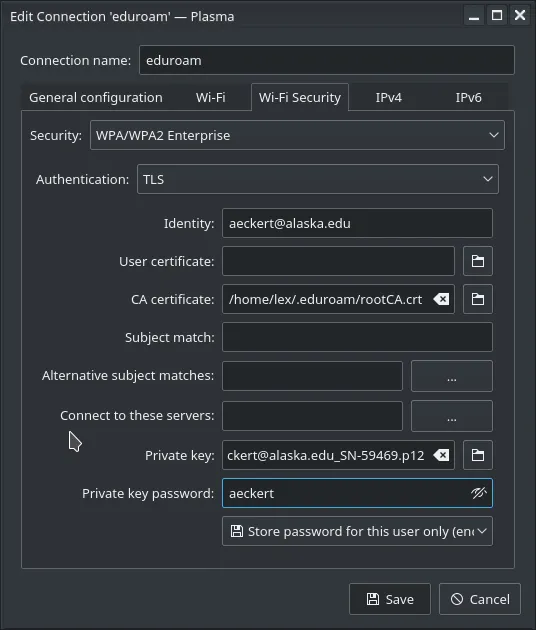
KDE has the weird habit asking me a second time in a separate window for my private key password. I have not seen the Unity or xfce4 network manager do this, but in case you are asked, simply type in another time your <UA-username>.
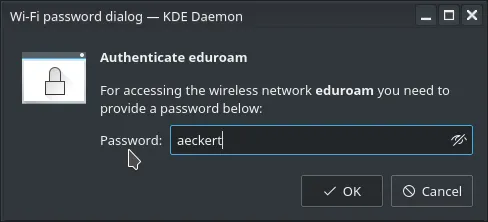
It should connect within 10 seconds, if it times out or takes longer than that, then please verify that you applied the above configuration correctly.
Note: Your eduroam configuration will expire once a year, and you will need to re-do this setup.